How can I access my SMS/Text Messages?
Follow the instructions to login to the WebUI.
Once logged in, Select SMS on the top menu bar.
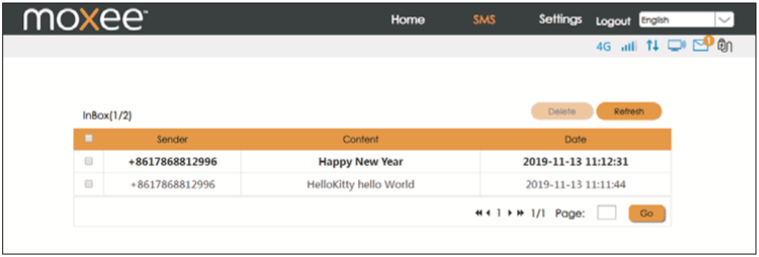
The SMS page will appear. You can read, save or delete messages from here.
Once logged in, Select SMS on the top menu bar.
The SMS page will appear. You can read, save or delete messages from here.
Related Articles
Using the Onscreen Keyboard - How do I enter text?
You can enter text using the onscreen keyboard. Some applications open the keyboard automatically. In others, tap anywhere in a text field to open the keyboard. 1. Tap each letter on the on-screen keypad. 2. Tap and hold a letter for additional key ...What if my hotspot has no service?
The possible reasons are an unstable network signal, or a hardware problem. You can try the following solutions: 1. If you are inside a building or near a structure that may be blocking the signal, change the position or location of the device. For ...Messages - Send, Read, Configure settings - Tablet 2
Messages You can create and send messages to your contacts using the Messages app. Note: Before sending MMS, please check your data connection. Sending message 1. Tap icon to enter Messages. 2. Tap . 3. Specify a recipient and create a message 4. To ...How do I login to my Moxee Hotspot / WebUI?
To login and make administrative settings to your Moxee Hotspot, you must be connected via Wi-Fi to your Moxee Hotspot. Open your browser and navigate to 192.168.1.1. A login prompt will appear The default username: admin and the password: 12$XXX ...How do I configure the settings of my mobile hotspot?
Logging into the WebUI 1. Make sure your hotspot is connected to the computer or other terminal via Wi-Fi or MicroUSB cable. 2. Open a browser on your computer or other connected device, and input http://192.168.1.1/ or http://device.webui/ into the ...